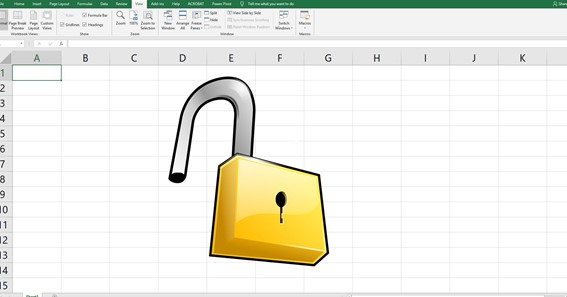Do you know how to remove password from excel? Some Microsoft Excel spreadsheets are always protected to encrypt their data by setting a password. In my today’s tutorial, I will teach you how to remove a password from excel sheets. Here, I will tell you four ways to remove passwords from excel spreadsheets. You can keep on reading further to find out how to remove password from excel in detail.
How To Remove Password From Excel
There are four ways through which you can learn how to remove password protection from excel.
- Remove Password From Excel By Using The Info Feature
- Remove Password From Excel By Using Save As Option
- Remove Password From Excel By Using The Review Tab
- Remove Password From Excel if You Forget The Password
The easiest way to learn how to remove a password from excel file is by using the info feature.
You can keep on reading to understand how to remove a password from an excel file in detail.
Click here – How To Remove Table Formatting In Excel?
Remove Password From Excel By Using The Info Feature
This method comes in handy when you are the one who sets the password to the excel sheet. You can follow these steps to know how to remove password from excel 2013.
- Open the encrypted Excel file whose password you want to remove.
- A pop-up window will be displayed.
- Now, type the password into the text box.
- Click on the OK button once you enter the password.
- Next, click on the File tab in your toolbar.
- From the drop-down menu, select the Info button.
- On this page, click on the Protect Workbook box.
- From the drop-down menu, select the Encrypt with Password button.
- Now, delete the password from the pop-up window.
- Lastly, click on the OK button to remove the password.
You can keep on reading to remove passwords from excel workbook office 365.
Remove Password From Excel By Using Save As Option
Did you know the save as option can be used to remove passwords from excel sheets? You can follow these steps to learn how to remove password from excel 365.
- Open the encrypted Excel file whose password you want to remove.
- A pop-up window will be displayed.
- Now, type the password into the text box.
- Click on the OK button once you enter the password.
- Go to the File tab and select Save As option.
- Next, a pop-up window will appear.
- Here, select the Tools option located at the bottom right side of the window.
- From the drop-down menu, select General Options.
- A new dialog box will appear.
- Remove the passwords from both the text fields.
- Next, click on the OK button.
- Again, go to the File menu to save these settings.
You can keep on reading to know how to remove password from excel file Windows 10.
Remove Password From Excel By Using The Review Tab
Review Tab can be used just like the Home Tab to remove passwords from excel files. You can follow these steps to learn how to remove password from excel file 2007.
- Open the encrypted Excel file whose password you want to remove.
- A pop-up window will be displayed.
- Now, type the password into the text box.
- Click on the OK button once you enter the password.
- Go to the review tab.
- Here, click the unprotected sheet option.
- Again, enter the password.
- Now, select the Protect Sheet.
- Click on the Ok button without entering a new password.
- Save the file from the file menu.
You can follow the same instructions to know how to remove password from excel file 2010.
You can keep on reading further to know how to remove password from excel without a password.
Remove Password From Excel If You Forget The Password
Sometimes, we forget the password of our excel worksheets. In this case, you can follow these instructions to learn how to remove password from excel file without knowing password.
- First, make a copy of the file you want to open.
- Now, rename the copy of your file.
- Change the extension from .xlsx to .zip.
- Now, right-click on the .zip file.
- From the drop-down menu, select the extract all option.
- A pop-up window will be displayed.
- Here, choose your desired location to save the file.
- Click on the extract button.
- Again, a new pop-up window will be displayed.
- Here, locate and open the XL folder.
- Next, locate and open the worksheets folder.
- Double click on sheet1.xml.
- From the drop-down menu, click on the open with option.
- Next, select Notepad.
- Search for a line with the word “protection”.
- Now, select everything between and including < and > characters.
- Next, press the delete button.
- Click on the Save button from the file menu.
- Modify all XML files within your excel worksheet.
- Now, go back to the extracted file to select all the files.
- Double-click and select Send to > Compressed folder option. This creates a new zip file.
- Now, rename the file extension from zip to .xlsx.
- Click on the yes button to change the changes.
In this way, you can open the excel file without typing a password.
Remove Password From Excel Mac
The above methods, only work for PC. If you are using a Mac device, the procedure will slightly be different.
You can follow these steps to know how to remove password from excel workbook on Mac.
- Open the encrypted Excel file whose password you want to remove.
- A pop-up window will be displayed.
- Now, type the password into the text box.
- Click on the OK button once you enter the password.
- Next, click on the File tab in your toolbar.
- From the drop-down menu, select the Passwords option.
- Now, delete the password from the pop-up window.
- Lastly, click on the OK button to remove the password.
You can collect more information on such topic on Howtat
Click here – How To Set A Photo Timer On iPhone?
FAQ
What Is An Ideal Password?
Include a mix of symbols, number and both upper and lower case letters. Weak passwords use short, common words. Protect your passwords from both dictionary attacks and brute-force attacks by using a range of letters, numbers and symbols
Are Password Generators Safe?
Overall, it is generally safe to use a password generator for your online accounts. If your password generator’s settings are configured to create lengthy passwords containing letters, numbers, and special characters, rest assured it’s is generally safe for most purposes
What Can Be A Strong Password?
What Makes a Password Strong? The key aspects of a strong password are length (the longer the better); a mix of letters (upper and lower case), numbers, and symbols, no ties to your personal information, and no dictionary words.
What Is A 12 Character Password?
It’s 12 characters and includes upper-case letters, lower-case letters, a symbol, and some numbers. But it’s fairly obvious—it’s a dictionary phrase where each word is capitalized properly. There’s only a single symbol, all the numbers are at the end, and they’re in an easy order to guess
Why Is My Excel File Locked For Editing By Me?
Typically, you will be able to open the file as read-only, but you won’t be able to edit it. The file might be locked because: The file is shared and another user is currently editing it. An instance of the Office app is running in the background with the file already opened.
How Do I Remove A Password From An Excel File Without Password?
Just do any of the following:
- Right-click the sheet tab, and select Unprotect Sheet… from the context menu.
- On the Review tab, in the Changes group, click Unprotect Sheet.
- On the Home tab, in the Cells group, click Format, and select Unprotect Sheet from the drop-down menu.
How Do You Unlock Excel Locked For Editing By Me?
- Please open Excel, click File> Options> Save, under Cache Settings, tick the option “Delete files from the Office Document Cache when they are closed” and click Delete cached files. After that, reopen Excel and open the workbook again.
Conclusion
Passwords are meant to protect files. With the help of my above article, you got to know how to remove password from excel sheets. There are four ways to remove passwords from excel. I recommend using the info feature and review tab methods as they are suitable for all Excel versions. You can now easily view excel sheets by learning how to remove password from excel.
To Know Some Great Stuff Do Visit Richestic
To Know Some Great Stuff Do Visit CountSpeed
To Know Some Great Stuff Do Visit squareroott
To Know Some Great Stuff Do Visit doesaz
To Know Some Great Stuff Do Visit knowcoz
How do I remove a password from Excel without password